# Mkdocs-Wcowin主题
**- 基于Material for MkDocs美化**
**- 简洁美观,功能多元化**
**- 可自定义样式,中文教程详细**
**- 简单易上手,小白配置**
**- 𝕙𝕒𝕧𝕖 𝕒 𝕘𝕠𝕠𝕕 𝕥𝕚𝕞𝕖 !**
## 展示
**主页**
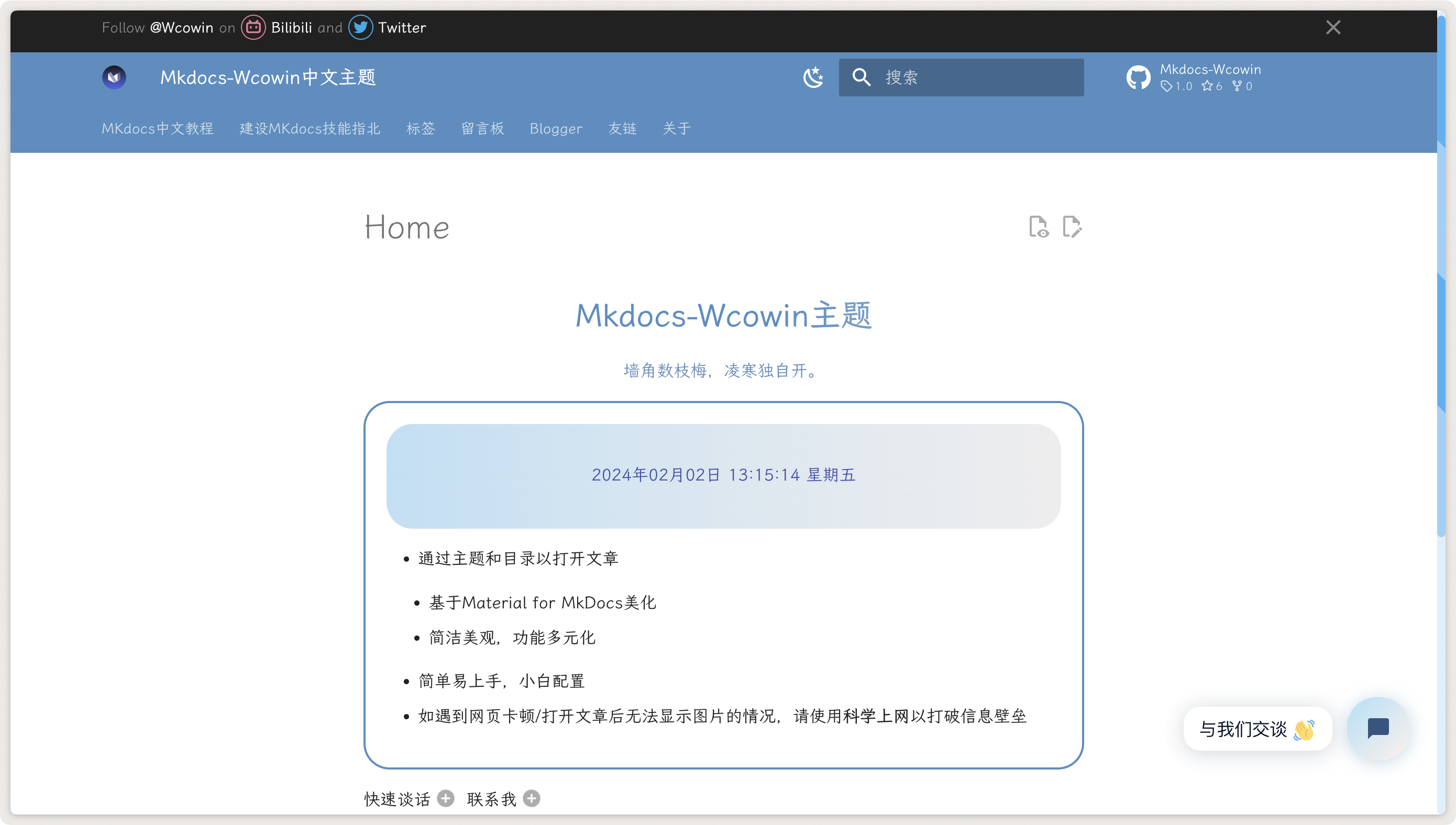
**文章页**
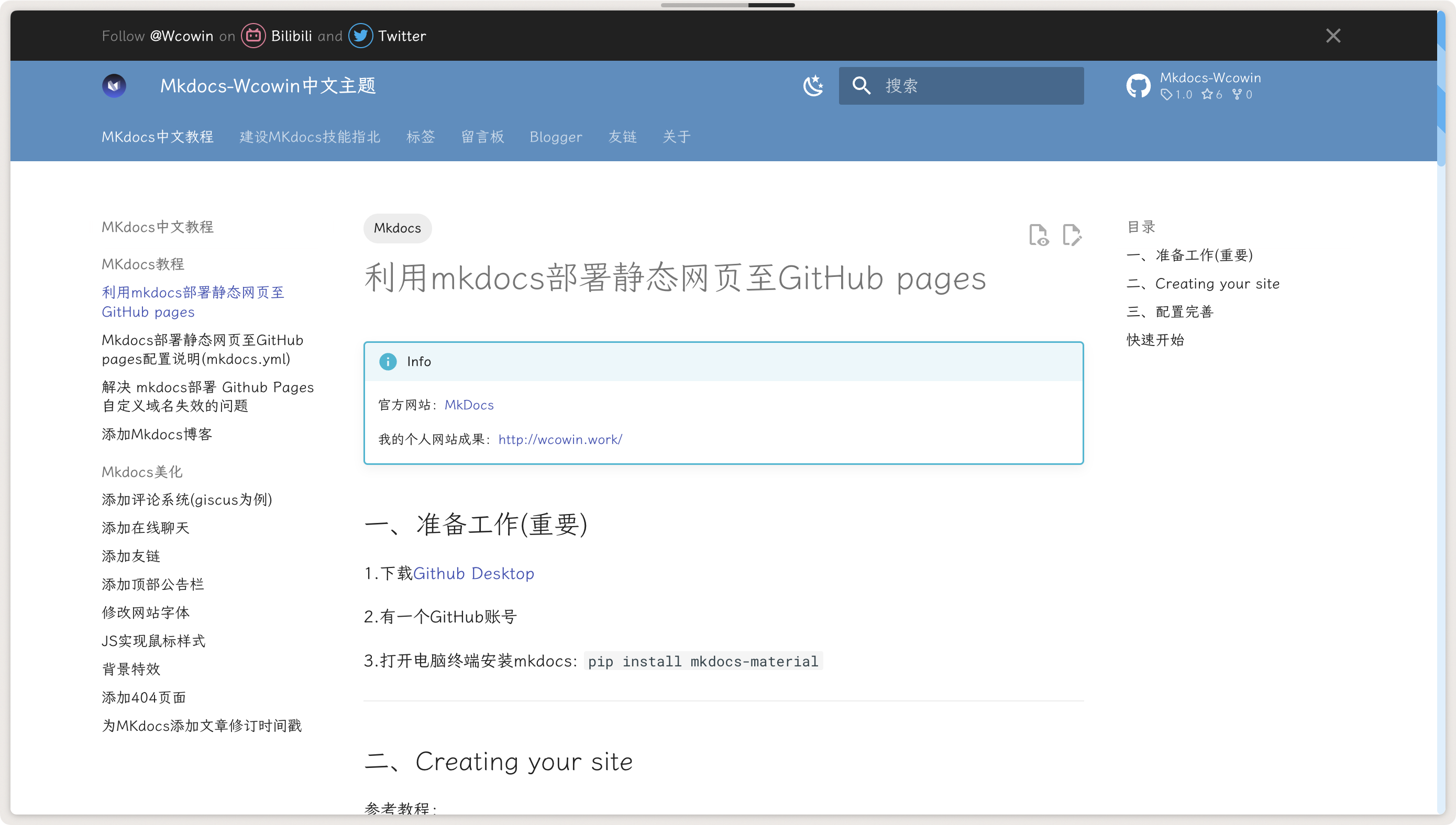
**博客页**
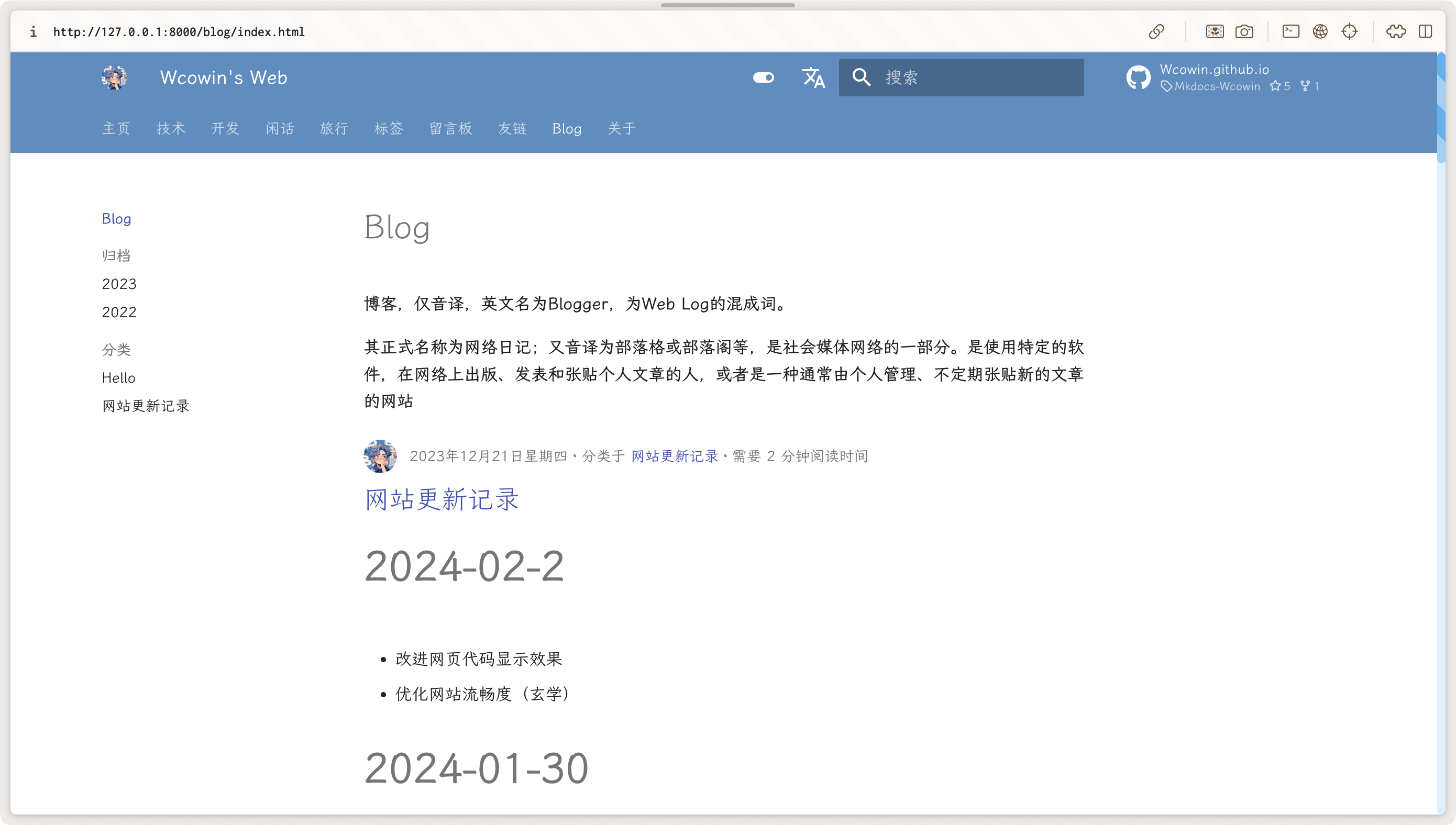
**标签页**
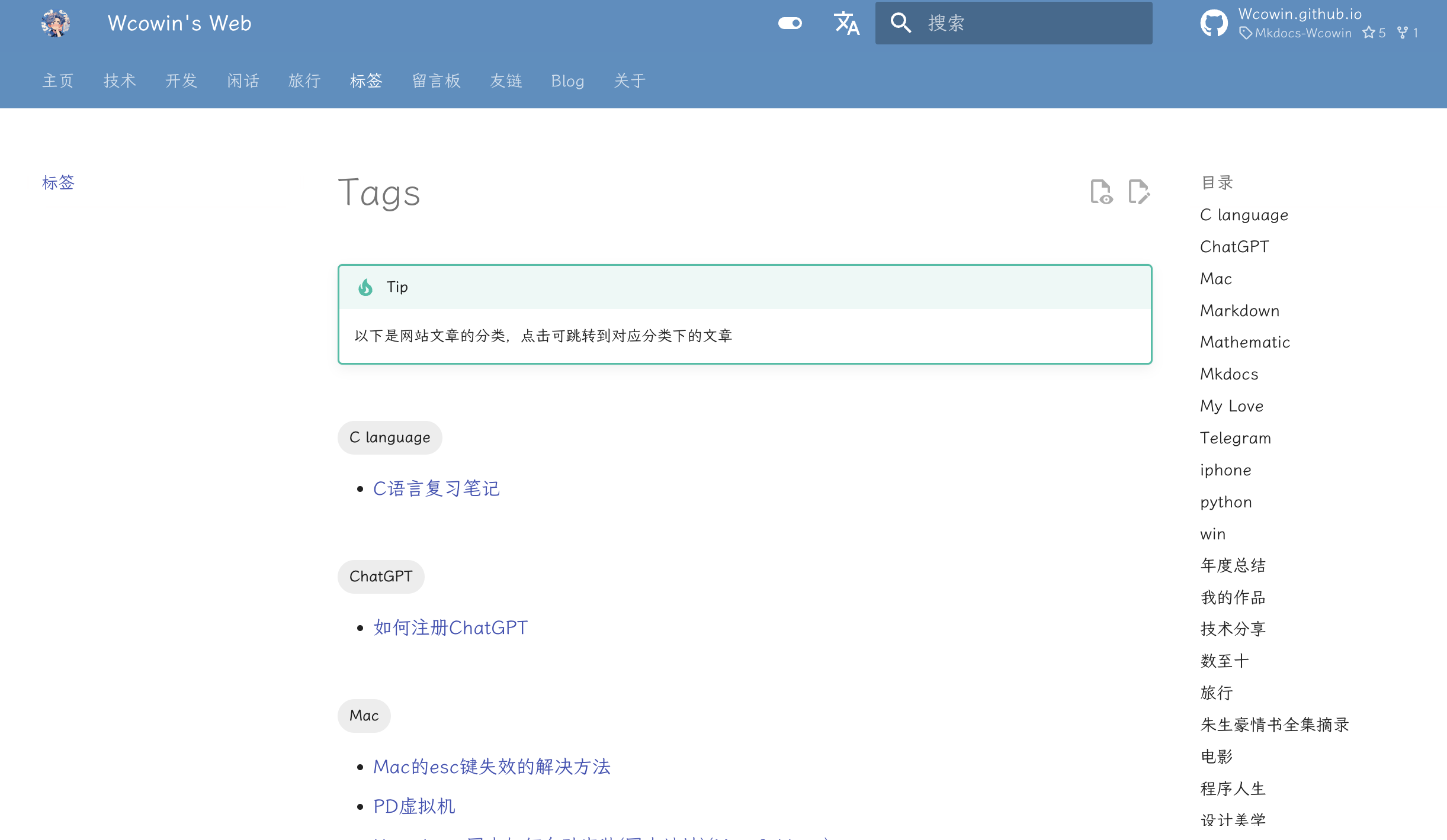
**简洁的友链页面**
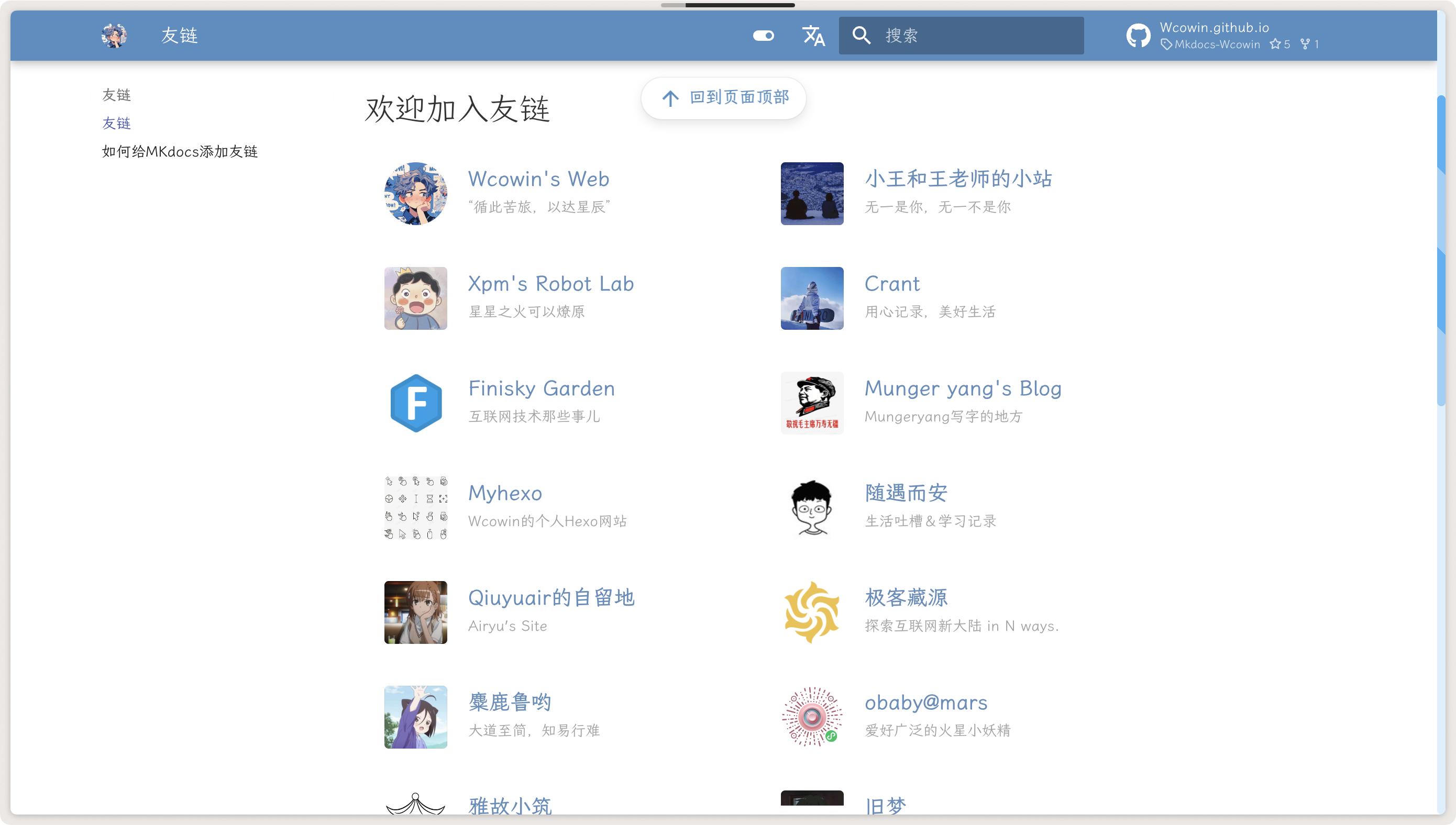
**页面底部**
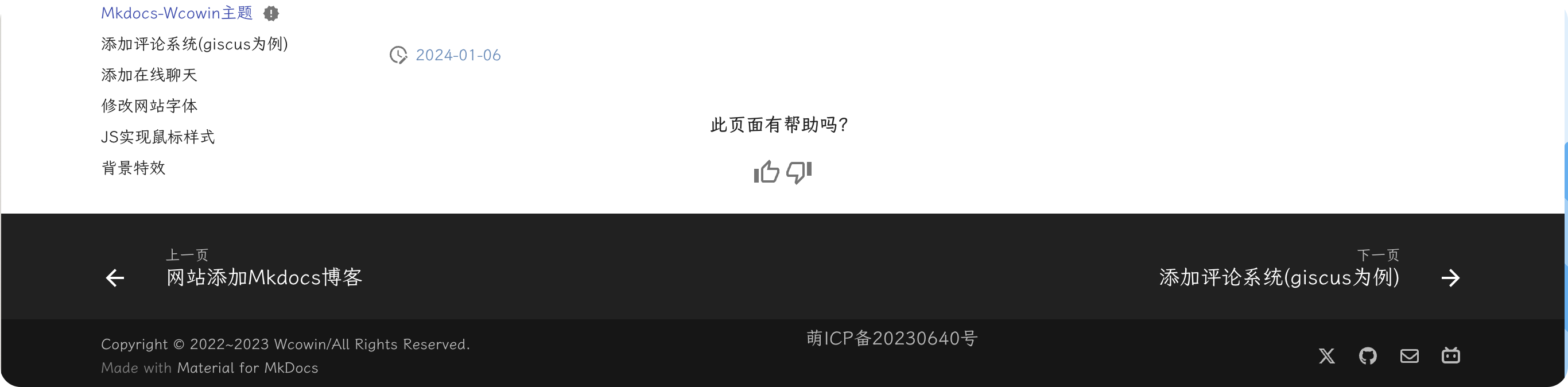
## 如何快速使用
打开终端安装mkdocs: `pip install mkdocs-material`,在你本地的文件夹下(我的就是Wcowin.github.io这个文件夹)的终端执行`git clone git@github.com:Wcowin/Mkdocs-Wcowin.git`克隆本模版到本地
把Mkdocs-Wcowin文件里的东西全部复制出来到Wcowin.github.io文件里,随后在Wcowin.github.io文件目录终端里`mkdocs serve`即可
详细的初步教程见:[利用Mkdocs部署静态网页至GitHubpages](TECH.md)
## Connect with me
**MuseLink**
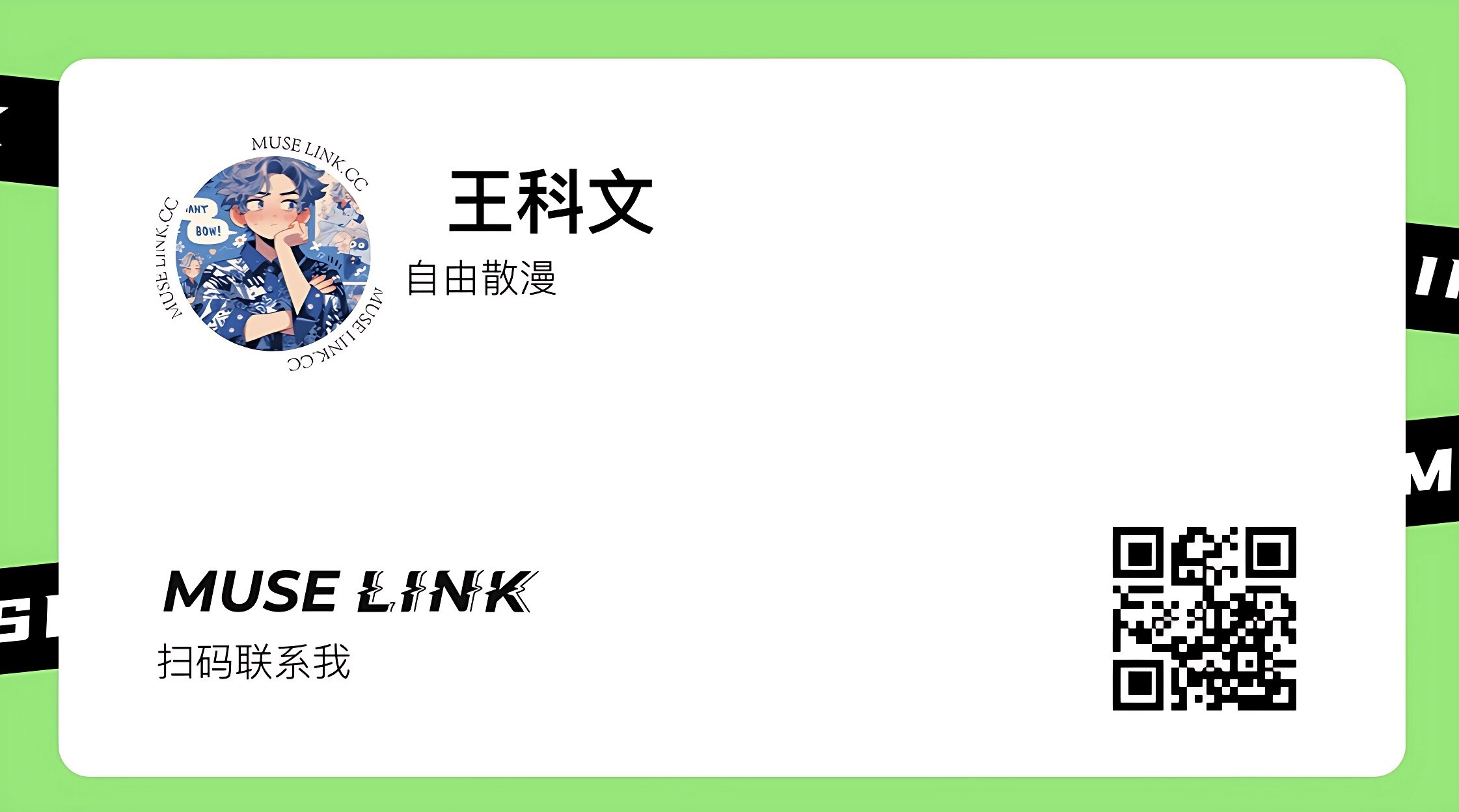
## 案例成果
[Lenny's Web](https://lennychen.top)
[tkqtang's Web](https://tkqtang.site/)
## Star History
[](https://star-history.com/#Wcowin/Mkdocs-Wcowin&Date)
## 感谢贡献者
 [](https://squidfunk.github.io/mkdocs-material/)
## 版权声明
本作品采用[知识共享署名-非商业性使用-相同方式共享 4.0 国际许可协议](https://creativecommons.org/licenses/by-nc-sa/4.0/deed.zh-hans)进行许可。
[](https://squidfunk.github.io/mkdocs-material/)
## 版权声明
本作品采用[知识共享署名-非商业性使用-相同方式共享 4.0 国际许可协议](https://creativecommons.org/licenses/by-nc-sa/4.0/deed.zh-hans)进行许可。